- With the archive (zip) file open in the Main Menu [above], hit the "Extract" button to get the "Extract" dialog. [see picture below]
- The "Extract to" window in the upper left is the folder the file(s) will be placed in. If this is not where you want them to go, surf through the "folders/drives" window to get to the folder you want.
- In most cases it is preferable to extract the files to an EMPTY FOLDER.
- Be careful with the "Overwrite existing files" checkbox at the lower left. When in doubt UNCHECK it.
- If you did not select any files in the Main Menu [above], the "All files" radio button should be selected. If you mistakenly selected a file (in the Main Menu) and now want to extract all files, you can just select the "All files" radio button.
- When you get the settings you want, hit the "Extract" button.
- UNDERSTAND THIS. A point of confusion for some is that when you extract files you are UNCOMPRESSING & COPYING the files from the archive. The files in the archive are still there, they have NOT been removed.
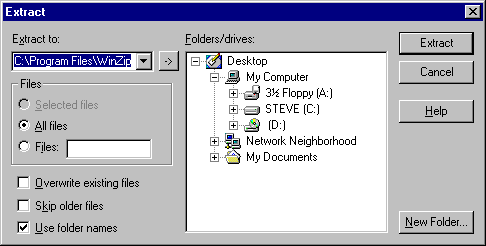
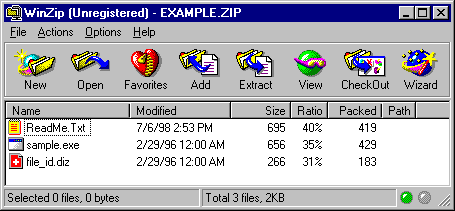
| Continue with "Making a new zip" | Back to Projects Index Page |