Involving yourself with computers can be quite daunting. It used to be that the new computer user first immersed him/herself in the basics of the hardware, the operating system, and then the application software of interest.
Today the great majority of people come to the Personal Home Computer with a single mission, The Internet. The magic of connecting to so many people and to so much information, from your home, is much more compelling to most people than anything else a PC might do.
And therein lay the pitfalls to the Newbie, the new computer user. The Internet has had 30 years to evolve from a maelstrom of academic, governmental and corporate interests, the darling of propeller-heads. TV watchers, automobile drivers and telephone callers often come to a rude awakening as to the short comings of "point & click" or "plug & play".
One of the many facets of Internet life you will encounter is File Compression. In the early days of the PC, the 360K floppy and the 300 baud modem made file compression a necessity. But as the drive sizes and the baud rates increased so did the size of the files. So today file compression is still very much with us. If you own a computer and on the Internet, you have to deal with "Zipping".
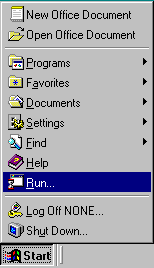 The current leader in file compression programs (for the Windows platform) is WinZip. I have used Pkzip for Windows and Zipcentral, both are good and operate much the same.
The current leader in file compression programs (for the Windows platform) is WinZip. I have used Pkzip for Windows and Zipcentral, both are good and operate much the same.
You can get Winzip at almost any download spot on the net.
http://tucows.myriad.net/
http://www.download.com/
And of course, http://www.winzip.com
- You download file "winzip70.exe".
- Shut down ALL programs
- Click the "Start Button", then click on "Run",
[see picture at right]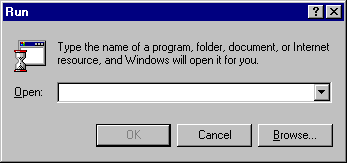
- The "Run" dialog will pop up.
[see picture at right]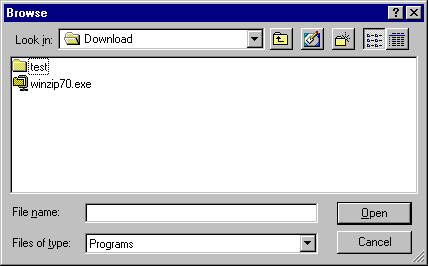
- Click the "Browse" button
- The "Browse" dialog pops up.
[see picture at right] - Surf through the hard disk till you find the installation file (winzip70.exe)
- Click on the file, to highlight it
- then click the "Open" button
- you'll be taken back to the "Run" dialog
- Click "OK"
The Installation program should run. Just follow the instructions. Let the program put the files where it wants to. We will be using the Classic interface.
| Continue with "Opening a Zip file" | Back to Projects Index Page |