
- The Winzip icon should now be on your desktop.
[see picture at right], and also in your "Start menu".
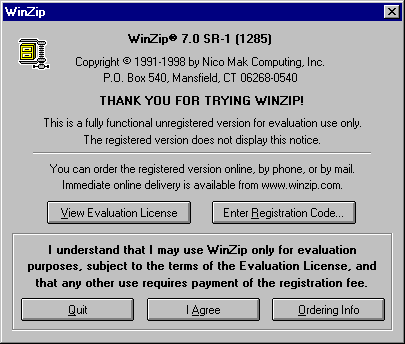
- Double clicking on the icon should bring up the splash screen. [see picture at right]
- Winzip is "shareware". Shareware is essentially a method of distribution. You get to download and test it out (for 30 days) for free. If you don't want it, you just uninstall. If you like it, you "register" (pay for) it. It is one of the best $29 programs you'll ever buy. PKzip is much the same, Zipcentral is freeware ($0, but without quite the features or power).
- Hit "I agree" and you'll come to the Winzip main menu. [see picture below]
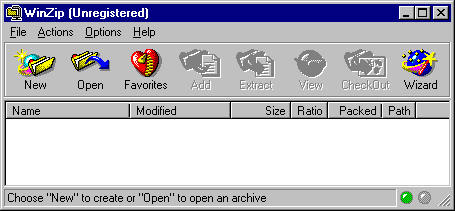
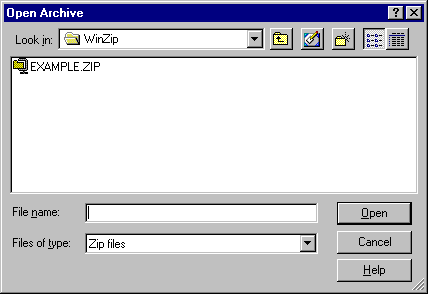
- Click the "Open" button, and you get the "Open Archive" dialog. [see picture at right]
- Double click on the file you want to open (I'm opening Example.zip). Or click to highlight and hit the open button.
- The files contained in the zip file are displayed in the main menu, the name of the zip file is in the title bar at the top. [see picture below]
- From this point you are ready to manipulate the zip file and its contents.
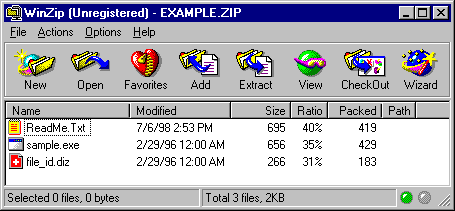
Continue with "Extracting a files from a zip" Back to Projects Index Page